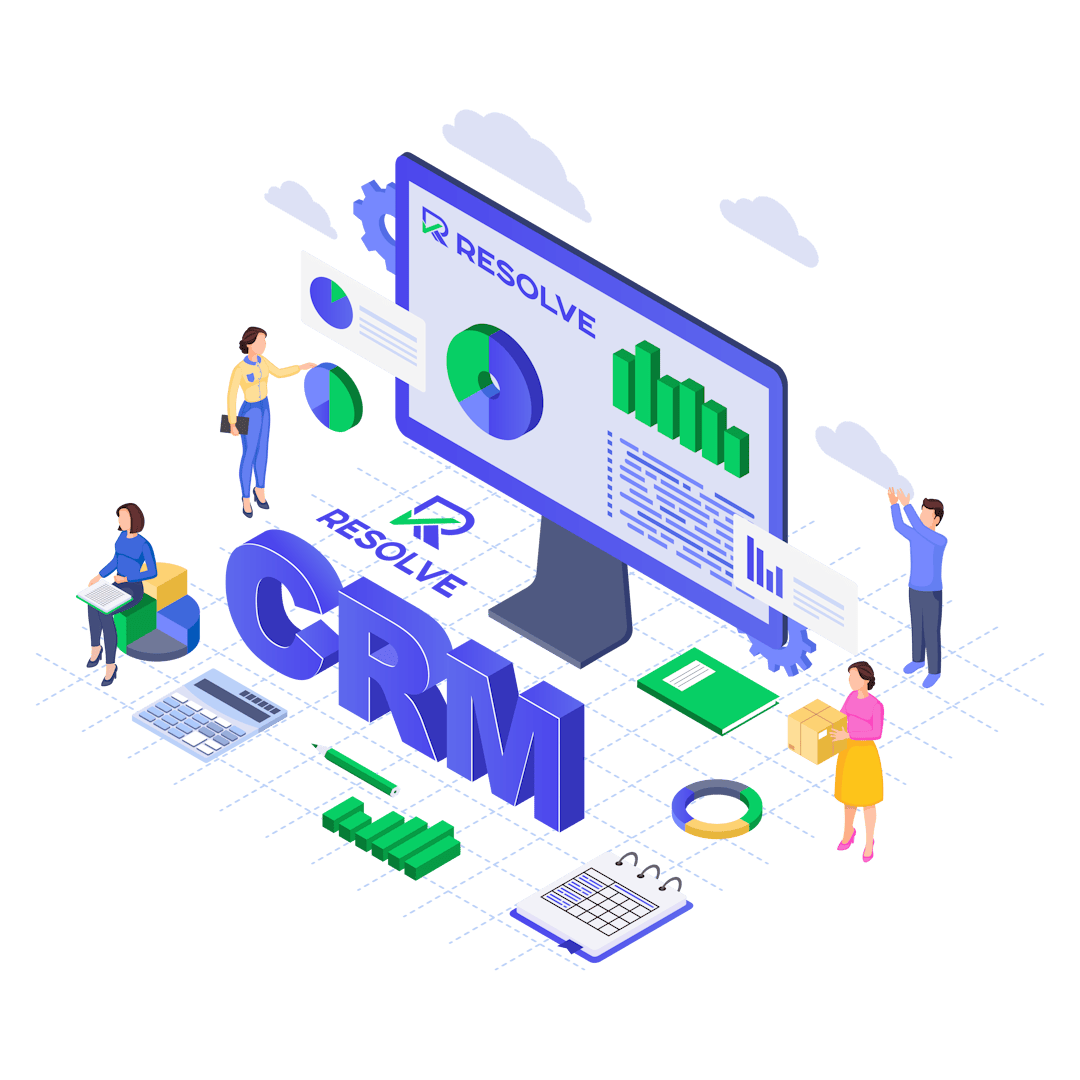Explore our Leads email integrations Feature
Seamlessly integrate email with leads to streamline communication, track interactions, and manage follow-ups effectively.
#1 Leads email integrations
Leads Email Integration feature that allows businesses to automatically capture leads directly from their email accounts.
To set up Email Integration Navigate to Setup-> Leads -> Email Integration.
When you configure the email integration you can set to active so the cron can process emails if any found.
IMAP Configuration: Users must configure the IMAP server of their leads email account, providing the email address (login), password, and encryption method (SSL/TLS/No Encryption). This setup ensures that the CRM can access and process emails.
Email Deletion After Import: There is an option to automatically delete emails after they have been successfully imported into the CRM. This helps keep the inbox clean and prevents reprocessing the same emails.
Folder Selection: The default email folder for checking new leads is set to “INBOX.” For Gmail users, this folder should remain as “INBOX,” as changing it to other folders like “Social” or “Forums” may not work.
Lead Import Notifications: Users can enable notifications to receive alerts when a new lead is imported via email. This ensures timely action on new leads.
To maintain organization, unwanted leads can be marked as junk, preventing re-importing. For optimal results, it is recommended to use a separate email address solely for lead integration.
Boost Lead Management with Powerful Email Integrations!