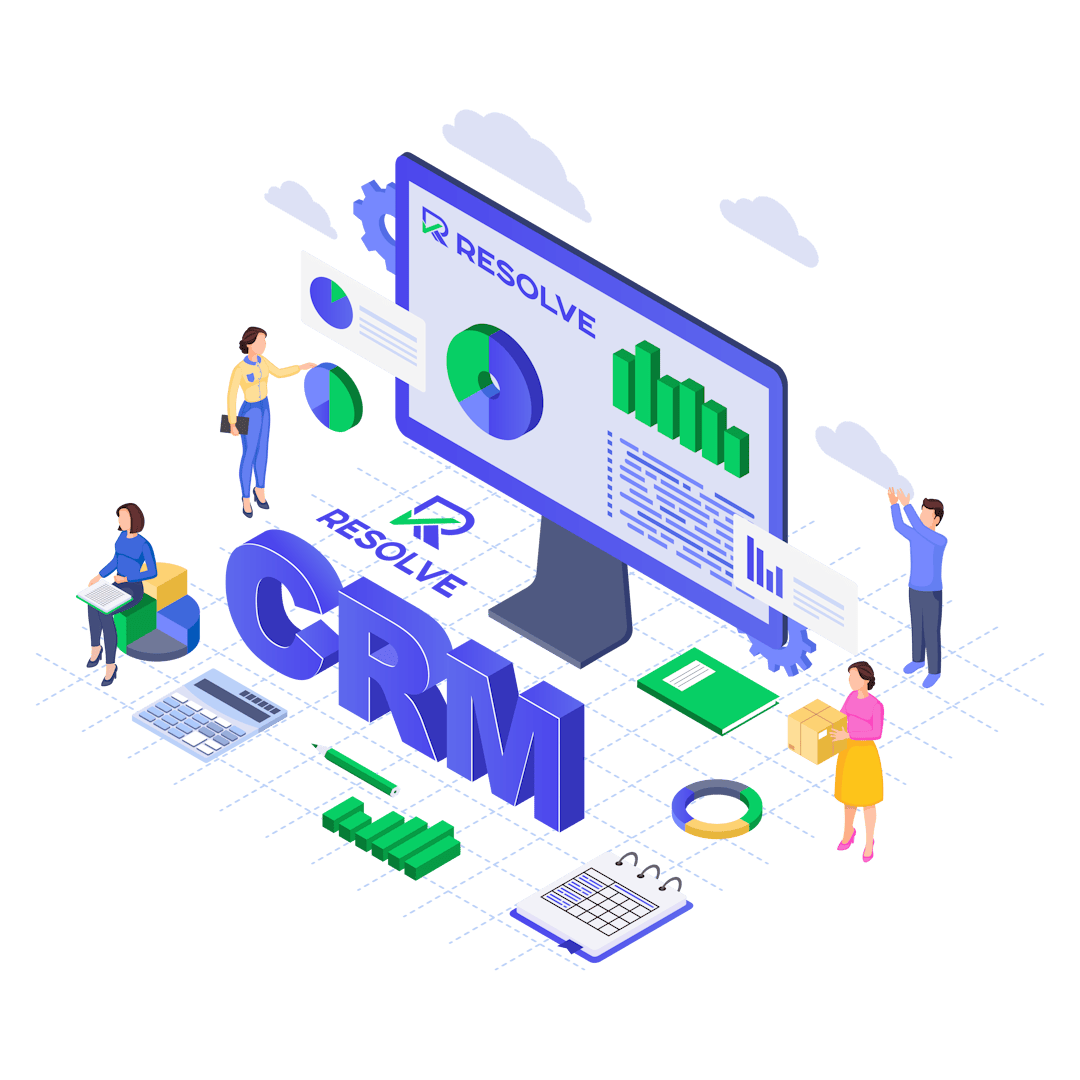Explore our Tasks Management Feature
Create and assign tasks, track progress, collaborate with team members through comments,add followers, and organize using attachments. Organize project tasks easily.
#1 One-Click Task Creation
#2 Customizable Task Subject
#3 Set Billable Hourly Rates
#4 Flexible Date Management
#5 Prioritize with Ease
#6 Recurring Task Scheduling
#7 Link Tasks to Projects and Clients
#8 Organize with Task Tags
#9 Detailed Task Descriptions
#10 Assign and Collaborate in Real Time
#11 Customize Task Management in Resolve Work CRM
The Add New Task Status feature allows you to personalize your task management by injecting new statuses into the system, providing greater flexibility for tracking task progress.
Key aspects of the Add New Task Status feature:
-
Custom Statuses: Allows you to create new task statuses beyond the default ones like “Not Started” or “In Progress.”
-
PHP-Based: You can add new statuses by inserting simple PHP code into the system.
-
Unique ID & Color: Each new status is assigned a unique ID and color for easy identification.
-
Task Order: Define the display order of task statuses in task lists or kanban view.
-
Filter Option: Choose whether tasks with these statuses are shown by default in task tables.
#12 Disallow project members to see all project tasks
Allows you to control task visibility for project members. By default, all tasks related to a project are visible to all members. However, you can limit visibility so that only tasks assigned to or followed by specific staff members are shown.
To enable this:
-
Navigate to Setup > Settings > Tasks.
-
Set Allow all staff to see all tasks related to projects to NO.
Note: Admins and staff members with task view permissions will still be able to see all tasks, regardless of this setting. This feature helps in restricting unnecessary task access to ensure focused collaboration.
#13 Copy Task
The Copy Task feature in Resolve Work CRM helps save time by allowing you to quickly duplicate tasks without recreating them from scratch.
While viewing the task modal, simply click the three-dot icon in the top-right corner to select the copy option. You can also copy key elements such as assignees, followers, attachments, and checklist items.
For recurring tasks, double-check the details after copying to avoid any overlap or unintended repetition, as the original task might already have a recurring schedule.
#14 Linking task to features
The Linking Task to Features feature in Resolve Work CRM allows you to associate tasks with important areas of your work, helping you stay organized and manage actions effectively. To link a task, go to the Tasks menu and click on New Task.
In the task creation form, use the Related to field to specify which feature (e.g., project, customer, invoice) the task should be connected to.
Once a feature is selected, a dropdown will appear to let you choose a specific project or related item. This flexibility allows tasks to be tied to various features, streamlining task management within the CRM.
Boost Productivity with Seamless Task Management – Let’s Help You!